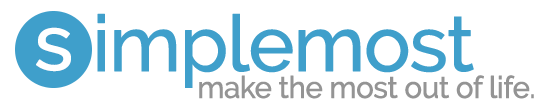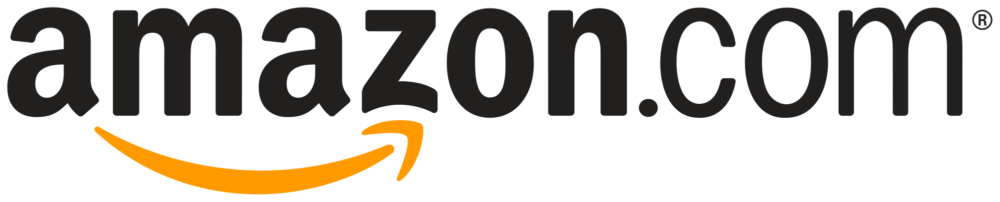The Best Business Card Scanners

Our Review Process
Don't Waste Your Money is focused on helping you make the best purchasing decision. Our team of experts spends hundreds of hours analyzing, testing, and researching products so you don't have to. Learn more.
Our Picks For The Top Business Card Scanners
- 1. Doxie Go SE Rechargeable Battery Business Card Scanner
- 2. BizCardReader BCR901 Vertical Mount Business Card Scanner
- 3. PenPower WorldCard Pro OCR Technology Business Card Scanner
- 4. Ambir Technology PS667 Citrix Ready Certified Business Card Scanner
- 5. Ambir nScan 690gt Double-Sided Scanning Business Card Scanner
Featuring a battery and an option to use Wi-Fi instead of USB, this business card scanner is flexible to use wherever you go. It has a fast scan time and a battery that can handle hundreds of scans. It's wide enough to scan photos and some standard documents too.
Convenient for TravelIf you want a fast and small scanner for travel, consider this versatile and rechargeable option.
Designed to work with Windows computers, this desktop scanner gives you flexibility in positioning and is compact. It supports common image formats and several desktop applications.
For Computer UseYou'll find this basic scanner handy if you only need compatibility with Windows computers.
Designed only for business card scanning, this option comes in a square design and weighs just six ounces. You can use it with both Mac and Windows systems and sync contact details with apps and cloud services.
Very Lightweight DesignThis lightweight and small scanner offers broad compatibility with devices and applications.
Available with or without a specialized software license, this scanner can handle various types of cards. It connects via USB but can import to online services as well as your devices. You can scan a card as fast as three seconds.
Fast and EasyYou'll find this portable scanner fast and suitable even for crammed workspaces.
This USB-powered scanner has an upright design for small spaces. It automatically feeds and scans the card, which then comes out at the bottom. It also scans both sides of the card for convenience.
Unique FunctionalityIf you're interested in a unique design and easy scanning functionality, consider this option.
Buying Guide
If you attend networking events, you’ll likely receive several business cards that help you stay in touch with participants. Since these cards can easily get lost or you might forget to manually enter the information in your contacts programs, it helps to use a business card scanner to make organization easier.
Unlike a standard document scanner, a business card scanner will be more compact and large enough mostly for cards and other small documents such as receipts. In addition, the scanner will work with some type of software that imports the details from the business card to your device or a specific data service.
The most common type of business card scanner is made for desktop use with Windows or Mac computers. These scanners usually connect via a USB cable like a full-size scanner might, and you might not need external power due to the wired connection. You’ll typically use the manufacturer’s software to import business card information. However, some models include a Wi-Fi option for versatility with mobile devices or cloud services.
If you want the most convenience and portability, you can opt for a wireless business card scanner that has a rechargeable battery inside. These compact scanners are great for use on the go, so you can take one to a business conference or meeting easily. They’ll usually have Wi-Fi connectivity by default to upload scanned documents directly to a cloud service or mobile app. However, they may also have onboard storage or use removable memory cards.
Business card scanners come in various styles and sizes. For example, some are square or rectangular units that don’t take up much desk space, while others are bulkier models that stand upright.
Regardless of the style of scanner you choose, pay close attention to specifications such as the scan time. If you plan on scanning several business cards at a time, it helps to aim for a unit that can scan quickly or even scan both sides of the card simultaneously. If your scanner uses a battery, it should also have a high enough capacity to handle the job without needing to be recharged too frequently. This is especially important if you’ll use it away from home.
The quality of your business card scans will also matter, whether you’re saving the card as an image or importing it into an application. You’ll find scan quality measured in dots per inch, where higher numbers represent better quality scans. Some scanners have features that can even boost the quality via their software, so this can come in handy. Also, you can find models with software that helps better recognize card content for improved accuracy.
What to Look For
- If you have a preferred contacts management program on your computer or mobile device, find out whether the business card scanner will automatically import information there. Some options will make you use their software, and this could lead to extra work for you. There are also different contact information formats a particular scanner might use such as vCard or CSV.
- Always check compatibility with devices before you choose a business card scanner. Some desktop scanners won’t work with Mac computers, for example, or the software used may not be available if you use an older version of Windows or macOS. The same holds true for Android and Apple mobile devices and their apps.
- If you have a preferred image format, make sure the business card scanner can save images in it.
- For flexibility, you can look for a business card scanner with a mount that lets you position it horizontally or vertically on your work area.
- While these scanners can be quite accurate at grabbing the information from business cards, issues can still happen with recognizing certain numbers or characters. Therefore, you should verify the details yourself before you throw away a business card or finalize saving the contact information.
- The steps for using your business card scanner can vary. For some models, you might just turn the scanner on, feed the business card through and have the scan automatically saved to a default location. Other options can require selecting settings in software before you initiate the scan, confirm and then save the result.
You May Also Enjoy Our Other Reviews
- Robotic Vacuum
- Cordless Vacuums
- Air Mattress
- Drone
- Electric Razor
- Convertible Car Seat
- Infant Car Seat
- Dry Dog Food
- Carpet Cleaners
- Air Fryers
- Laptops
- Home Printers
- Wireless Router
- Streaming Device
- Electric Pressure Cooker
- Chromebook
- Television
- Digital Camera To Capture Special Moments On The Fly
- Smartwatch
- Upright Vacuum